In the ever-evolving landscape of software development, maintaining code quality while moving fast is a constant challenge. Code reviews are essential, but they can be time-consuming and sometimes become bottlenecks in the development process. What if you could get intelligent, comprehensive code reviews instantly, before your code even reaches human reviewers?
Code Review CLI (crc) is a game-changing command-line tool that brings AI-powered code analysis directly into your terminal. By leveraging multiple Large Language Models, it provides detailed feedback on your git commits, helping you catch issues early and improve code quality consistently.
What Makes Code Review CLI Special?
Code Review CLI isn't just another linting tool or static analyzer. It's an intelligent assistant that understands context, recognizes patterns, and provides thoughtful feedback on your code changes. Here's what sets it apart:
Multi-Provider AI Flexibility
One of the most powerful aspects of Code Review CLI is its support for multiple AI providers. You're not locked into a single vendor or approach:
- Ollama: Run models locally for complete privacy and control. Perfect for working with proprietary code or in air-gapped environments.
- OpenAI: Leverage GPT models for powerful, cloud-based analysis with excellent reasoning capabilities.
- Anthropic: Access Claude models for nuanced understanding and detailed feedback.
- OpenRouter: Get access to a wide variety of models through a single API, giving you maximum flexibility.
This multi-provider approach means you can choose the best tool for each situation, balance cost and performance, or even run multiple models simultaneously for consensus-based reviews.
Context-Aware Analysis
Unlike simple linters that check syntax and basic rules, Code Review CLI understands your project structure. It analyzes changed files in the context of your entire codebase, providing feedback that's relevant to your specific architecture and patterns.
The tool also respects your project's .cursorrules file, allowing you to define custom guidelines and standards that the AI should consider during reviews.
Beautiful Developer Experience
The command-line interface features colorful headers, clear visual separation, and intuitive output that makes code analysis enjoyable rather than tedious. Every command provides helpful feedback, and the enhanced help system ensures you're never confused about what to do next.
Smart Review Modes
Code Review CLI offers several review modes to match your workflow:
Fast Mode (Default): Review your latest commit quickly by analyzing only changed files and their direct dependencies. Perfect for rapid iteration during development.
Multi-Commit Reviews: Analyze the last N commits (up to 5) to get a comprehensive view of recent changes. Ideal when you've been working on a feature across multiple commits.
Branch Reviews: Compare your entire branch against the main branch to see all accumulated changes before merging. This is invaluable for final quality checks before pull requests.
Since Reviews: Review all commits since you branched from another branch, giving you flexibility in defining your review scope.
Core Features in Detail
Comprehensive Markdown Reports
Every code review generates a detailed markdown report saved in your .code-reviews/ directory. These reports include:
- Complete commit information (hash, message, author, timestamp)
- Summary of all files changed
- Individual reviews from each enabled AI model
- Processing time and success metrics
- Actionable suggestions and recommendations
These reports serve as documentation of your code review history and can be invaluable for understanding how your code has evolved over time.
Discoverable Help System
The enhanced help system makes Code Review CLI accessible to developers of all experience levels. Run crc help to see an organized overview of all commands with real-time configuration status. For specific command help, append help to any command, like crc doctor help or crc config help.
Robust Configuration Management
Code Review CLI supports both project-specific and global configuration files. Project configurations live in .code-review.config in your repository root, while global settings are stored in ~/.code-review-cli/config.yaml. This two-tier system allows you to:
- Share project-specific settings with your team
- Keep personal API keys in your global configuration
- Override global settings on a per-project basis
- Maintain consistent settings across multiple projects
Prompt Customization
Fine-tune how the AI analyzes your code by customizing the review prompts. You can edit prompts at both the project and global levels, allowing you to emphasize specific concerns or tailor feedback to your team's standards.
Health Checks and Diagnostics
The crc doctor command family provides comprehensive diagnostics:
crc doctor: General health check for all providerscrc doctor ollama: Lists installed Ollama models and configuration statuscrc doctor ai: Tests all AI providers with actual API callscrc doctor openai/anthropic/openrouter: Provider-specific connectivity tests
These diagnostic tools help you quickly identify and resolve configuration issues before running reviews.
Getting Started: A Practical 5-Step Guide
Let's walk through setting up Code Review CLI for a typical Node.js project.
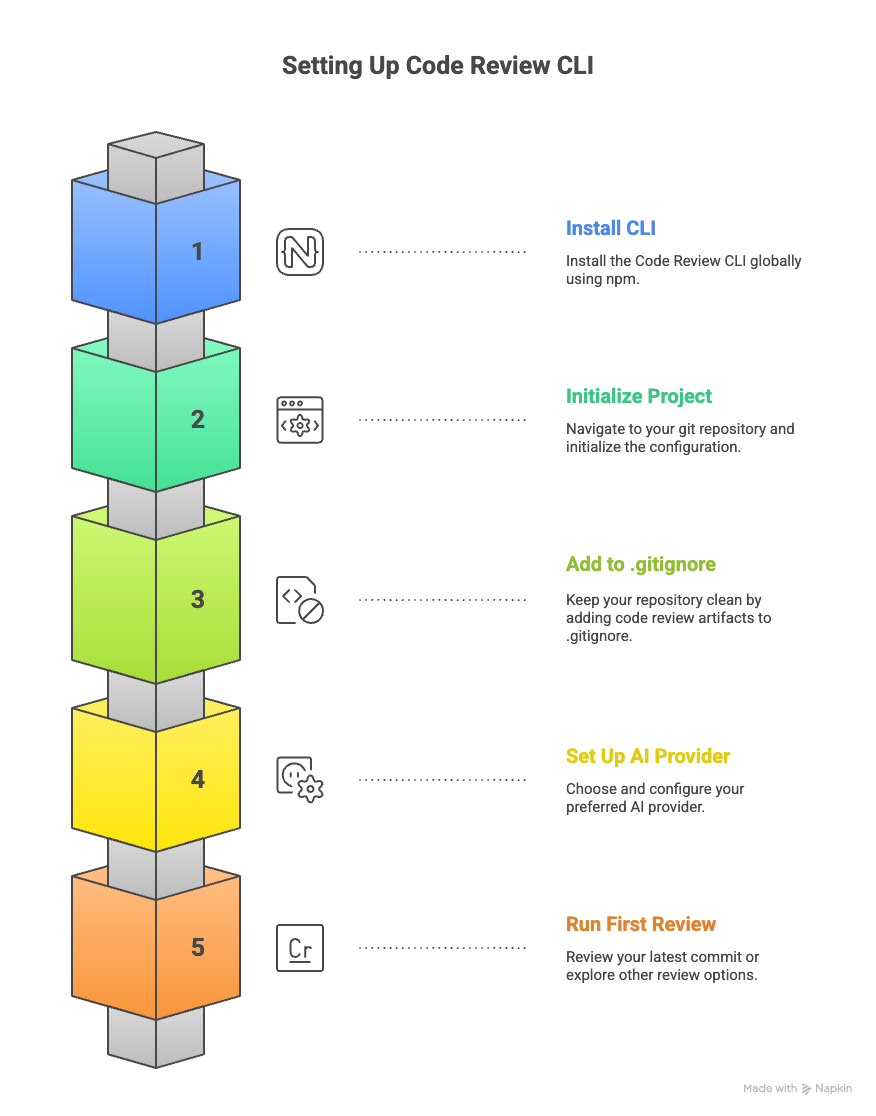
Step 1: Global Installation
Install Code Review CLI globally so it's available across all your projects:
npm install -g @mrzacsmith/code-review-cli
After installation, verify it's working:
crc help
You should see a colorful, organized help screen with all available commands.
Step 2: Project Initialization
Navigate to your git repository and initialize Code Review CLI:
cd your-project
crc init
This creates a .code-review.config file with default settings. The file uses YAML format and is easy to read and modify. Here's what a basic configuration looks like:
providers:
ollama:
enabled: false
base_url: http://localhost:11434
models:
- codellama:7b
openai:
enabled: true
api_key: env:OPENAI_API_KEY
models:
- gpt-4o-mini
output:
reports_dir: .code-reviews
format: markdown
rules_file: .cursorrules
dependency_depth: 2
Step 3: Configure .gitignore
Keep your repository clean by preventing code review artifacts from being committed:
crc ignore
This adds .code-reviews/ and .code-review.config to your .gitignore file. Review reports are personal development artifacts and typically shouldn't be committed to version control.
Step 4: Configure Your AI Provider
Choose and configure your preferred AI provider. Here are the most common setups:
For OpenAI:
# Set your API key
export OPENAI_API_KEY="sk-your-key-here"
# Verify the connection
crc doctor openai
Edit your .code-review.config to enable OpenAI:
providers:
openai:
enabled: true
api_key: env:OPENAI_API_KEY
models:
- gpt-4o-mini
For Ollama (Local AI):
# Install Ollama from https://ollama.ai
# Pull a code-focused model
ollama pull codellama:7b
# Or try deepseek-coder for excellent code analysis
ollama pull deepseek-coder:latest
# Start the Ollama service
ollama serve
Check which models are installed:
crc doctor ollama
Enable Ollama in your config:
providers:
ollama:
enabled: true
base_url: http://localhost:11434
models:
- codellama:7b
- deepseek-coder:latest
For Anthropic Claude:
export ANTHROPIC_API_KEY="sk-ant-your-key-here"
crc doctor anthropic
For Multi-Project Setup:
If you work on multiple projects, set up a global configuration to avoid repeating API keys:
crc setup-global
This creates ~/.code-review-cli/config.yaml where you can store your API keys globally. Project configurations will automatically inherit these settings.
Step 5: Run Your First Review
You're ready to go! Make some changes to your code, commit them, and run:
crc
The tool will analyze your latest commit and generate a detailed review report. You'll see output indicating:
- Which AI providers are being used
- Processing progress for each model
- Location of the generated report
- Summary of findings
Open the report in your .code-reviews/ directory to see the detailed analysis.

Practical Usage Scenarios
Scenario 1: Quick Pre-Commit Check
You've made a small bug fix and want quick feedback:
git add .
git commit -m "Fix null pointer in user service"
crc
Review the report, make any necessary adjustments, and amend your commit if needed:
# Make changes based on feedback
git add .
git commit --amend --no-edit
Scenario 2: Feature Branch Review
You've been working on a feature across multiple commits and want to review everything before creating a pull request:
git checkout feature/user-authentication
crc --branch
This reviews all commits on your branch that aren't in main, giving you a comprehensive overview of all changes.
Scenario 3: Multi-Commit Analysis
You've made several related commits and want to review them as a unit:
crc --commits 5
This analyzes the combined diff of your last 5 commits, perfect for understanding the overall impact of a series of changes.
Scenario 4: Incremental Review During Development
As you work, periodically review your progress:
crc --since main
This shows all changes since you branched from main, helping you maintain quality throughout the development process.
Advanced Configuration Tips
Using Multiple Models Simultaneously
You can configure multiple models from the same or different providers to get diverse perspectives:
providers:
openai:
enabled: true
api_key: env:OPENAI_API_KEY
models:
- gpt-4o-mini
- gpt-4o
anthropic:
enabled: true
api_key: env:ANTHROPIC_API_KEY
models:
- claude-sonnet-4-5
Each model will provide its own analysis in the report, allowing you to compare insights and get consensus on important issues.
Customizing Review Prompts
Tailor the AI's focus by editing the review prompt:
crc prompt edit
This opens the prompt template in your default editor. You might add instructions like:
- Focus on security vulnerabilities
- Emphasize performance implications
- Check for accessibility issues
- Verify adherence to specific coding standards
Managing Reports Efficiently
Keep your reports directory organized:
# View all reports
ls -la .code-reviews/
# Clear old reports
crc clear
# Or manually remove specific reports
rm .code-reviews/2024-11-15_abc123_fast.md
Reports follow the naming pattern {date}_{commit-hash}_{scan-type}.md, making them easy to identify and manage.
Best Practices
1. Review Early and Often
Don't wait until you have a massive changeset. Run reviews frequently during development to catch issues when they're easy to fix.
2. Use Appropriate Review Modes
Match the review mode to your needs:
- Use fast mode for rapid iteration
- Use branch mode before creating pull requests
- Use multi-commit mode when reviewing a logical unit of work
3. Treat AI Feedback as Suggestions
AI code reviews are incredibly helpful, but they're not infallible. Use your judgment to evaluate suggestions in the context of your specific requirements and constraints.
4. Combine with Human Review
Code Review CLI complements rather than replaces human code review. Use it to catch common issues and free up human reviewers to focus on architecture, business logic, and complex design decisions.
5. Keep Your Configuration in Sync
If you're working in a team, consider committing a template configuration file (with placeholder values for API keys) to help new team members get started quickly.
6. Regularly Update the Tool
Keep Code Review CLI up to date to get the latest features and improvements:
npm update -g @mrzacsmith/code-review-cli
Understanding the Reports
Let's break down what you'll find in a typical code review report:
Header Section
Contains metadata about the review, including the commit hash, author, timestamp, and a summary of files changed.
Files Changed Section
Lists all modified files with line change statistics, helping you quickly identify the scope of changes.
Model Reviews Section
Each enabled AI model provides its own analysis, typically covering:
- Code Quality: Issues with readability, maintainability, and structure
- Potential Bugs: Logic errors, edge cases, and error handling concerns
- Performance: Inefficient algorithms, unnecessary operations, or resource usage issues
- Security: Vulnerabilities, input validation issues, and security best practices
- Best Practices: Adherence to language idioms and common patterns
- Suggestions: Specific, actionable recommendations for improvement
Processing Metrics
Details about the review process, including time taken and success status for each model.
Troubleshooting Common Issues
Provider Connection Failures
If you're having trouble connecting to an AI provider:
crc doctor ai
This runs full connectivity tests and provides detailed error information.
Ollama Models Not Found
If you see warnings about missing Ollama models:
crc doctor ollama
This lists all installed models and suggests ollama pull commands for any configured but missing models.
Configuration Not Found
If Code Review CLI can't find your configuration:
crc doctor
This shows your configuration status and helps identify path or permission issues.
API Key Issues
Verify your environment variables are set correctly:
echo $OPENAI_API_KEY
echo $ANTHROPIC_API_KEY
echo $OPENROUTER_API_KEY
Make sure to export them in your shell configuration file (~/.bashrc, ~/.zshrc, etc.) for persistence.
The Road Ahead
Code Review CLI is actively developed with exciting features on the roadmap:
Deep Scan Mode
Coming soon, this mode will analyze not just changed files but all transitive dependencies, providing even more comprehensive reviews for critical changes.
Codebase Summarization
Generate intelligent summaries of your entire codebase to provide better context to AI models, improving the relevance and accuracy of reviews.
Advanced Report Management
Enhanced tools for filtering, searching, and managing review reports with selective cleanup options.
Real-World Impact
Teams using Code Review CLI report significant benefits:
- Faster Development: Catching issues immediately rather than waiting for human review
- Improved Code Quality: Consistent feedback helps developers learn and improve
- Reduced Review Burden: Human reviewers can focus on high-level concerns
- Better Documentation: Review reports serve as a record of quality checks
- Increased Confidence: Developers push changes knowing they've been thoroughly analyzed
Conclusion
Code Review CLI represents a practical application of AI that directly improves the daily workflow of developers. By bringing intelligent code analysis into your command line, it makes professional-grade feedback accessible at the moment you need it most—right after committing your changes.
The tool's flexibility in supporting multiple AI providers, its thoughtful developer experience, and its seamless integration with git workflows make it a valuable addition to any developer's toolkit. Whether you're a solo developer looking for a second pair of eyes or a team lead standardizing code quality across your organization, Code Review CLI has something to offer.
As AI technology continues to advance, tools like Code Review CLI will become increasingly sophisticated, but the core value proposition remains constant: better code through immediate, intelligent feedback.
Ready to transform your code review process? Install Code Review CLI today and experience the future of development workflows.
npm install -g @mrzacsmith/code-review-cli
crc init
crc help
Your code quality journey starts now. Happy reviewing!





